For the scan to work, you must make sure:
1) That you've authorized access to the camera. If not, you'll need to change this in your phone's settings:
- On iOS, go to "Settings", click on "Yuka" and check "Camera".
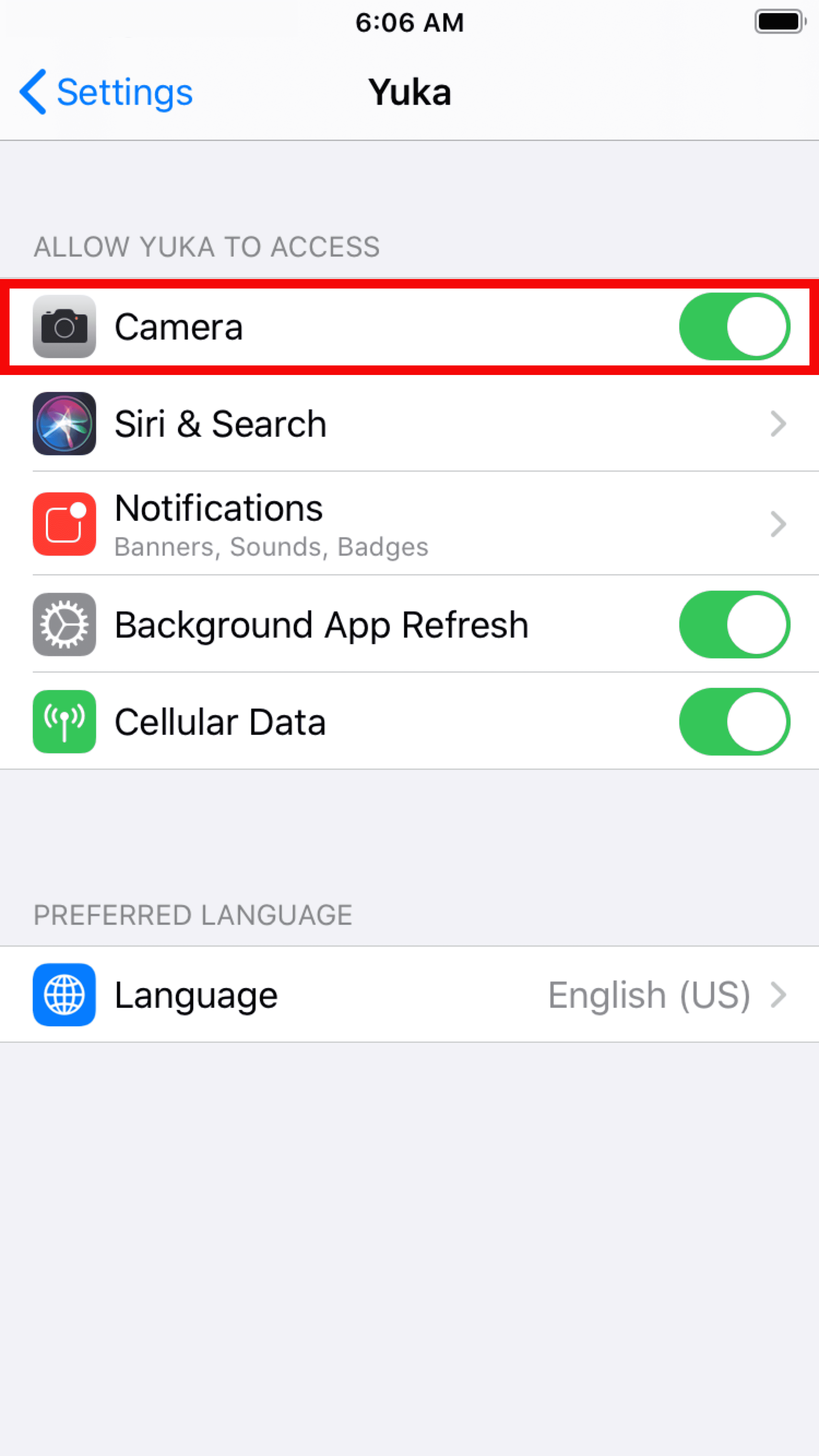
- On Android, go to "Settings", click on "Apps", then on "Yuka" and finally on "Permissions". Then check "Camera".
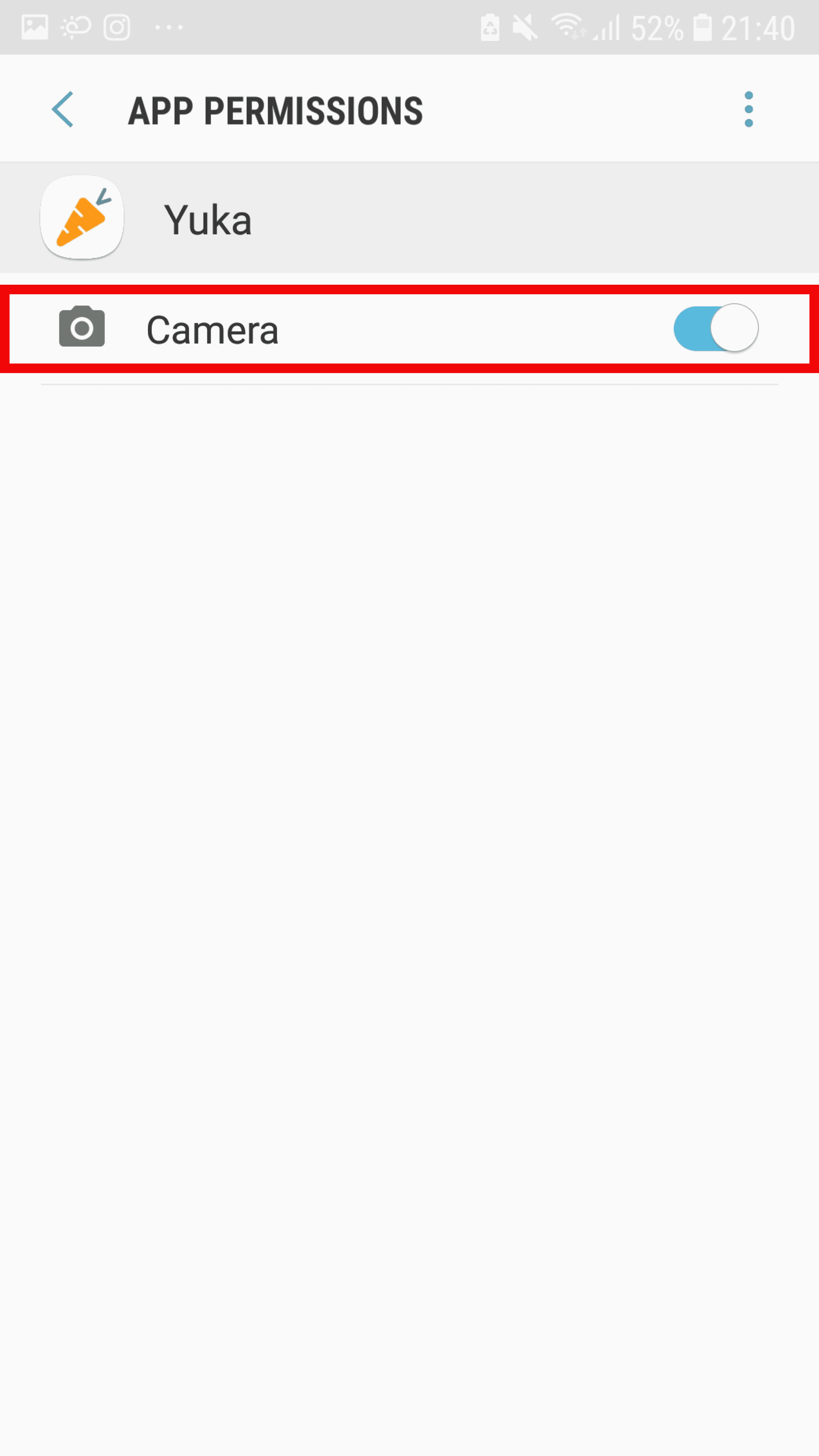
2) That you've authorized the application to use cellular data. If not, you'll need to change this in your phone's settings:
- On iOS, go to "Settings", click on "Yuka" and check "Cellular Data".
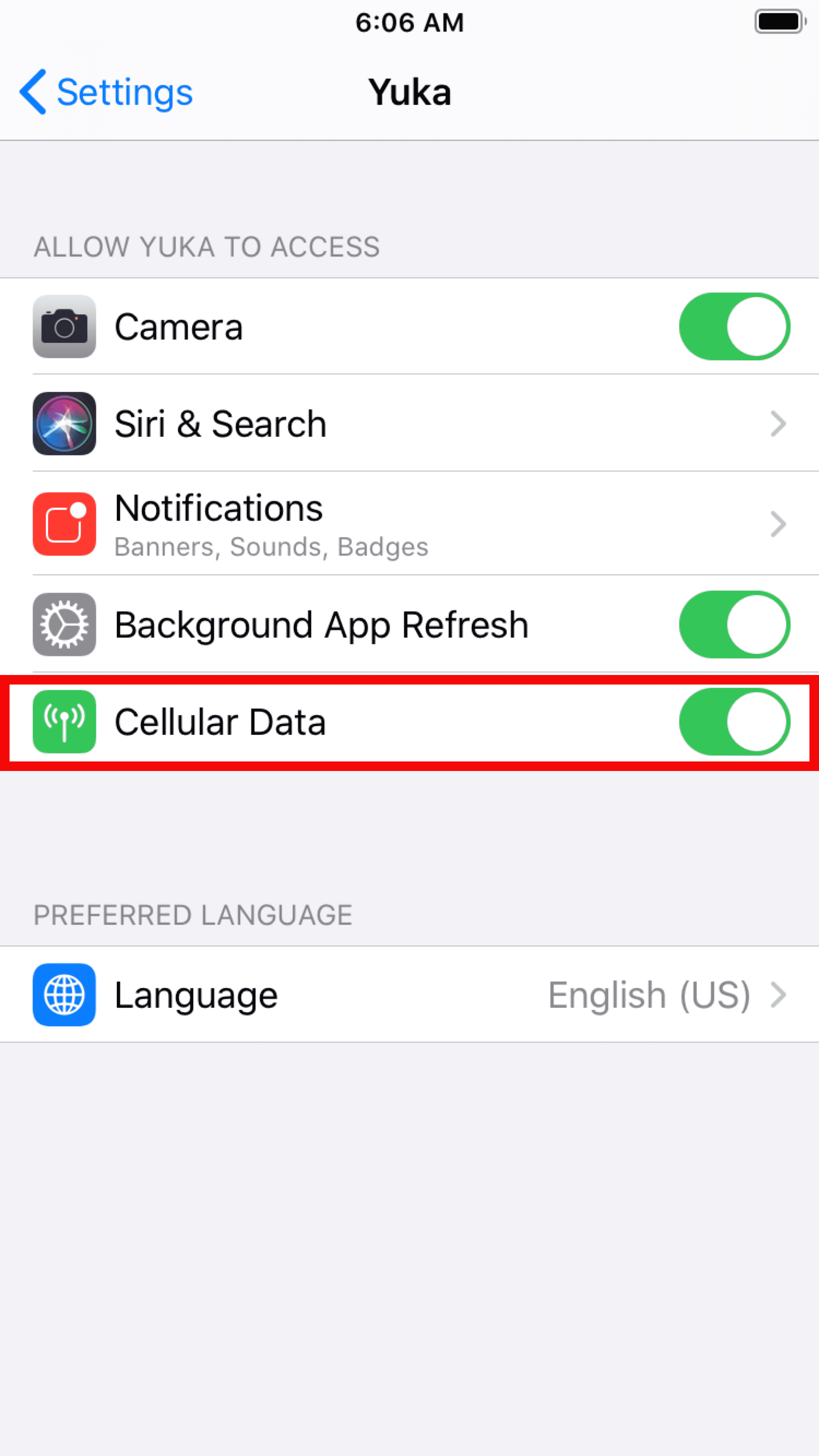
- On Android, go to "Settings", click on "Connections", then on "Data Usage". Then check "Mobile Data".
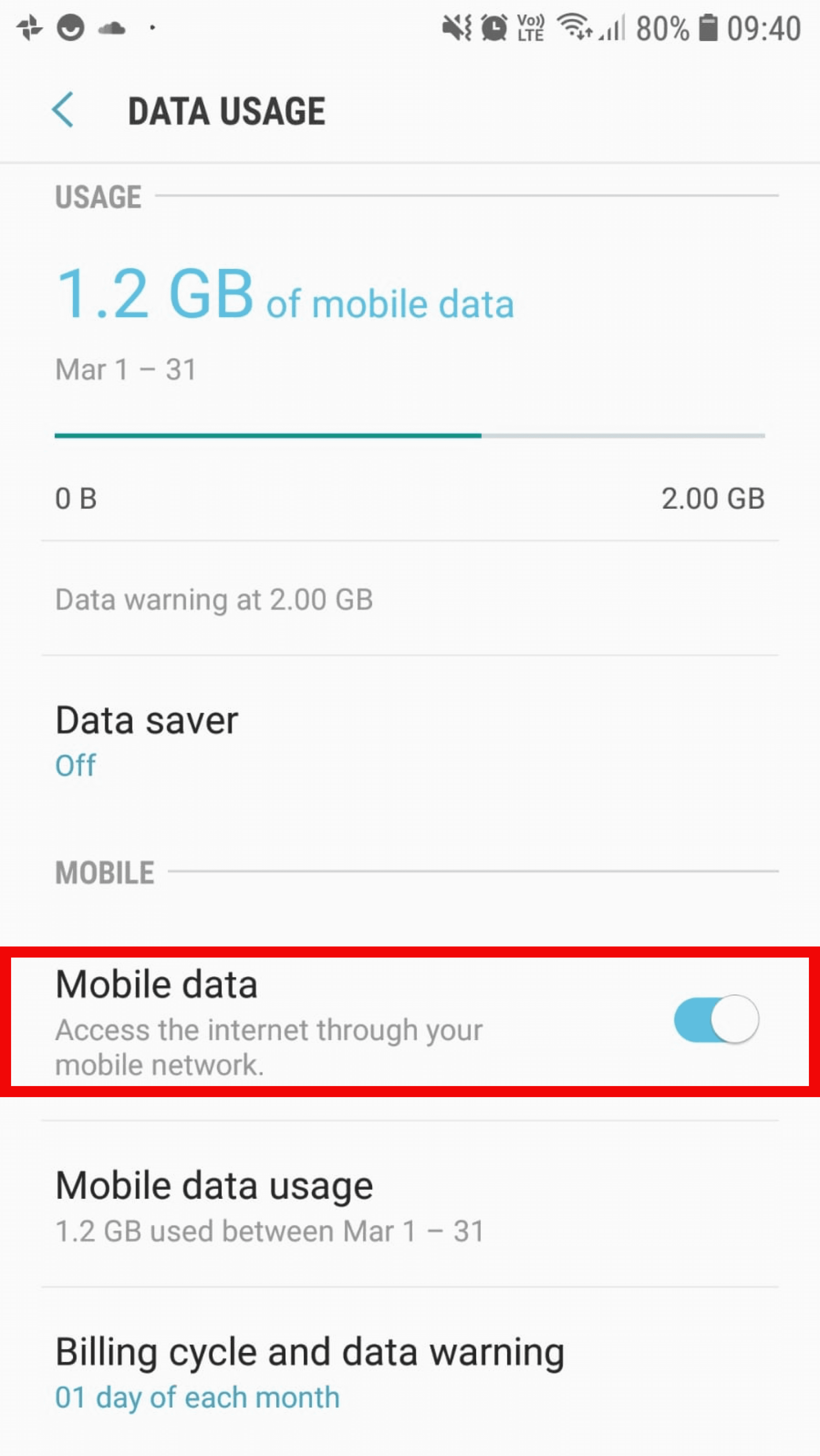
3) That you have an internet connection, which is not necessarily the case in all supermarkets.

